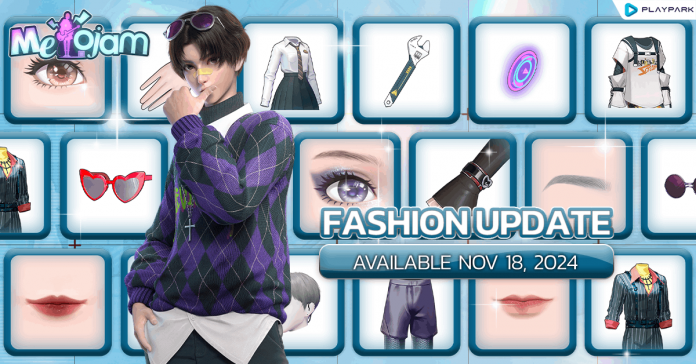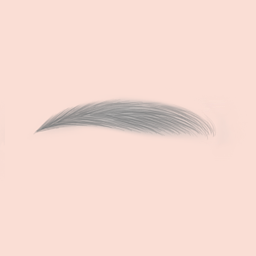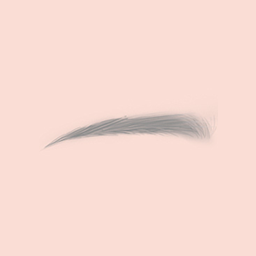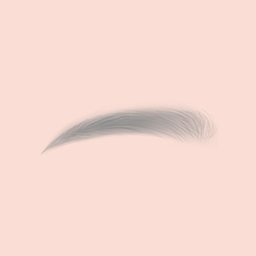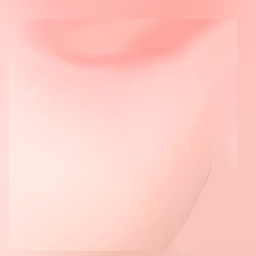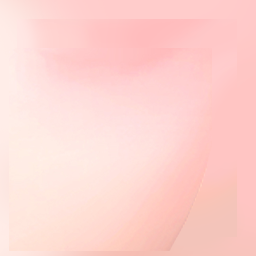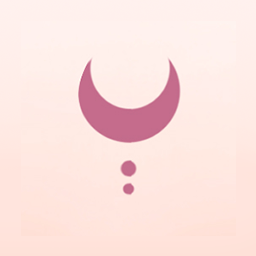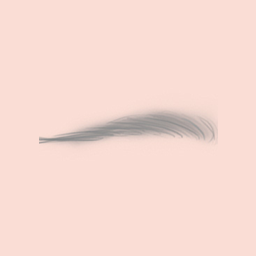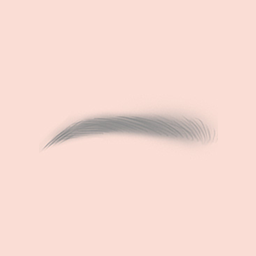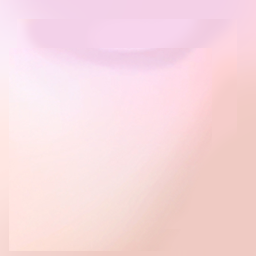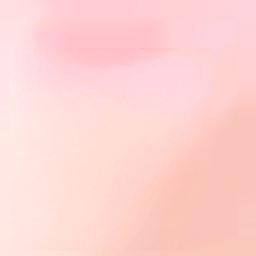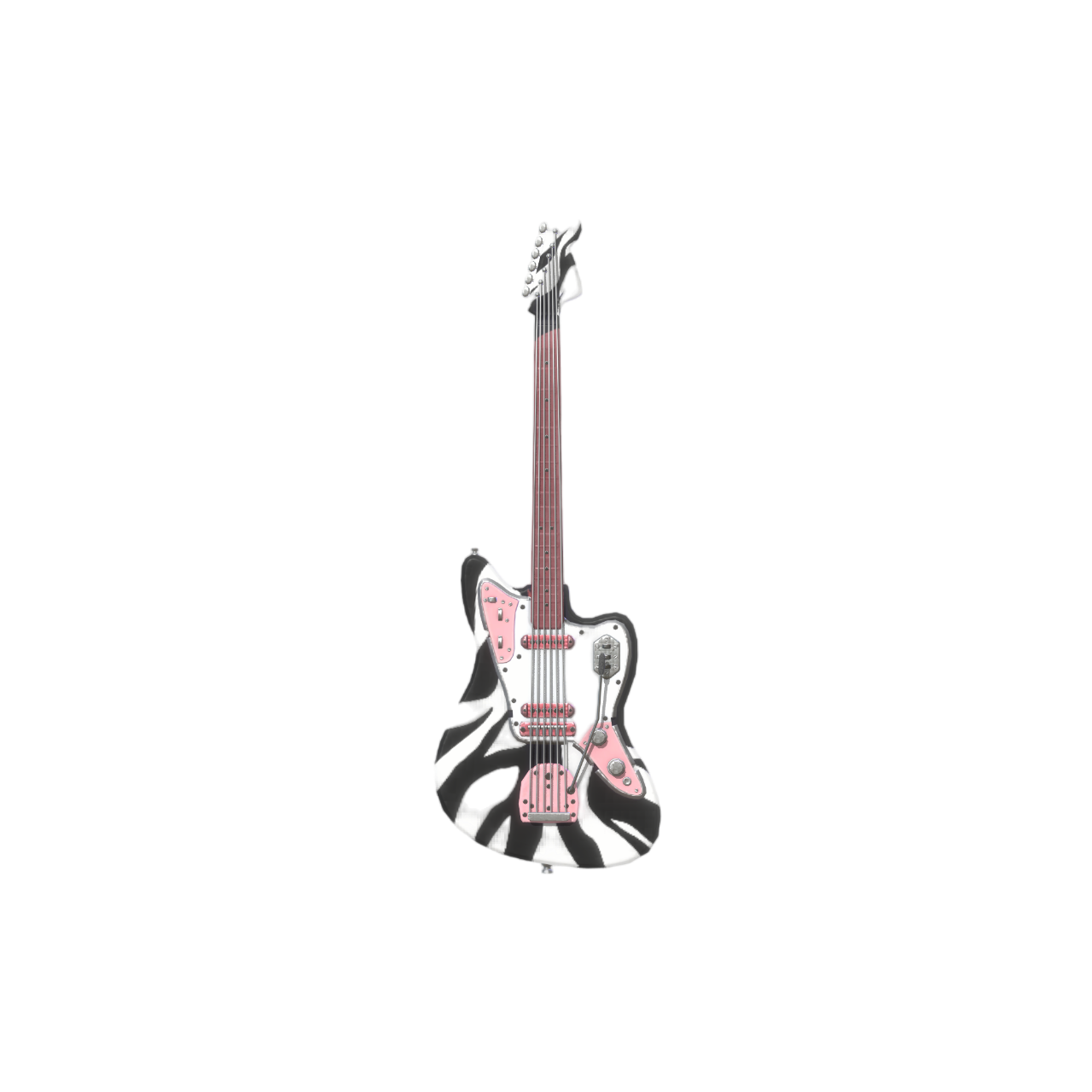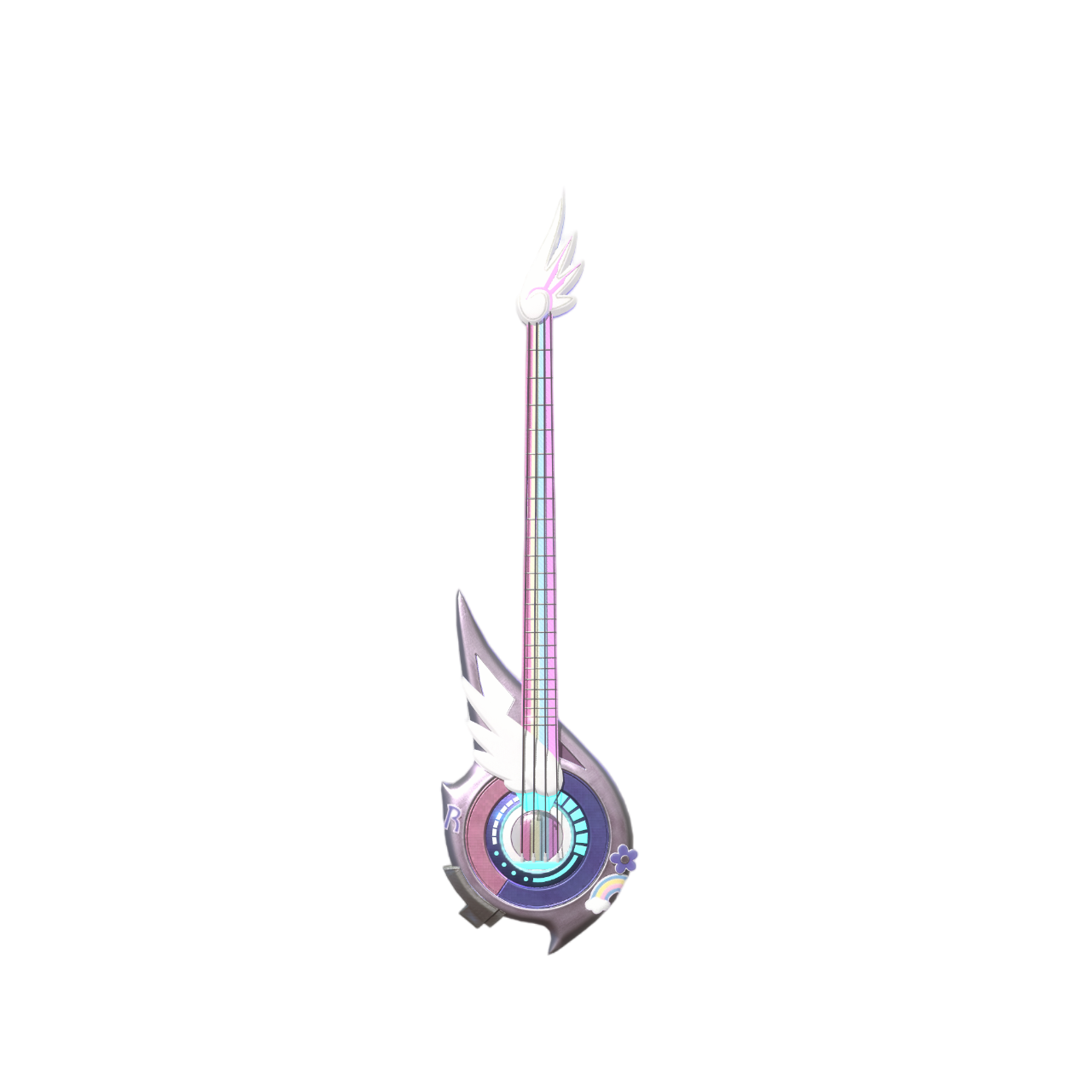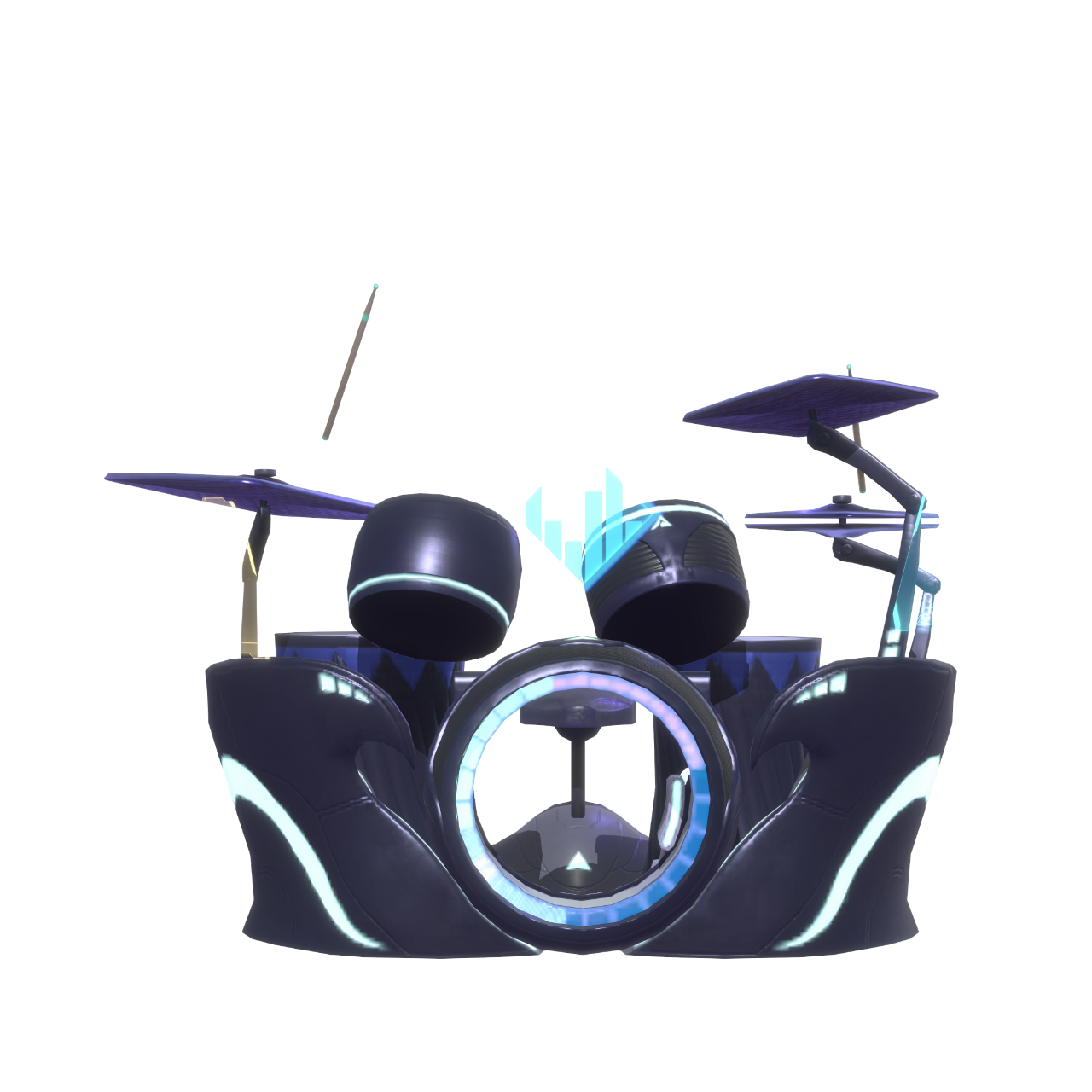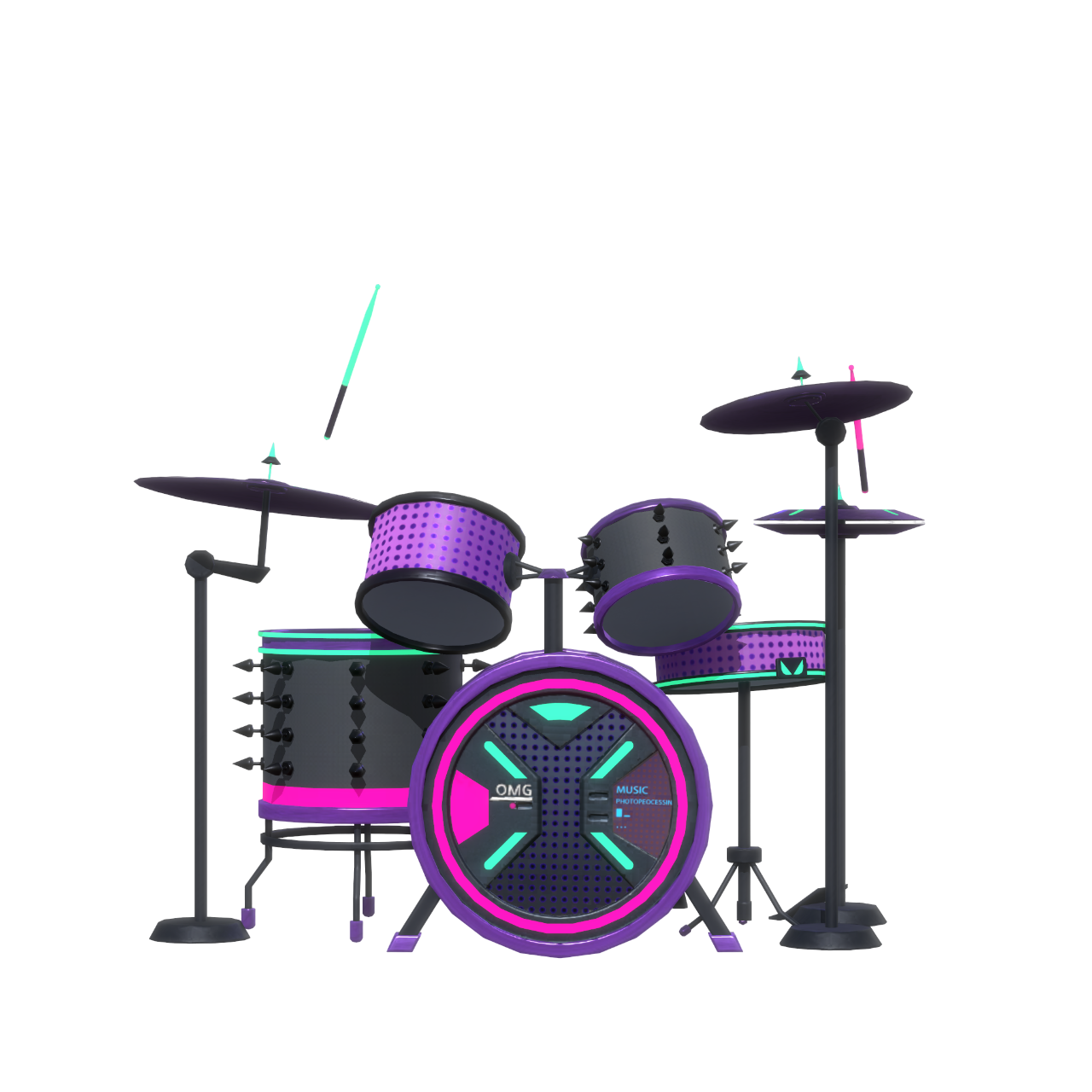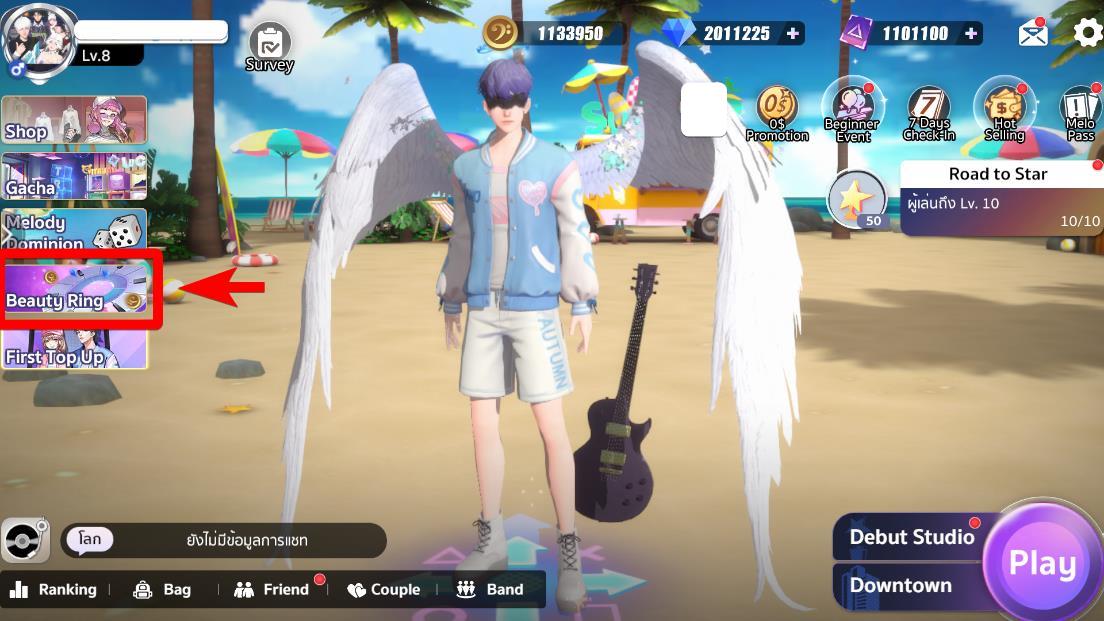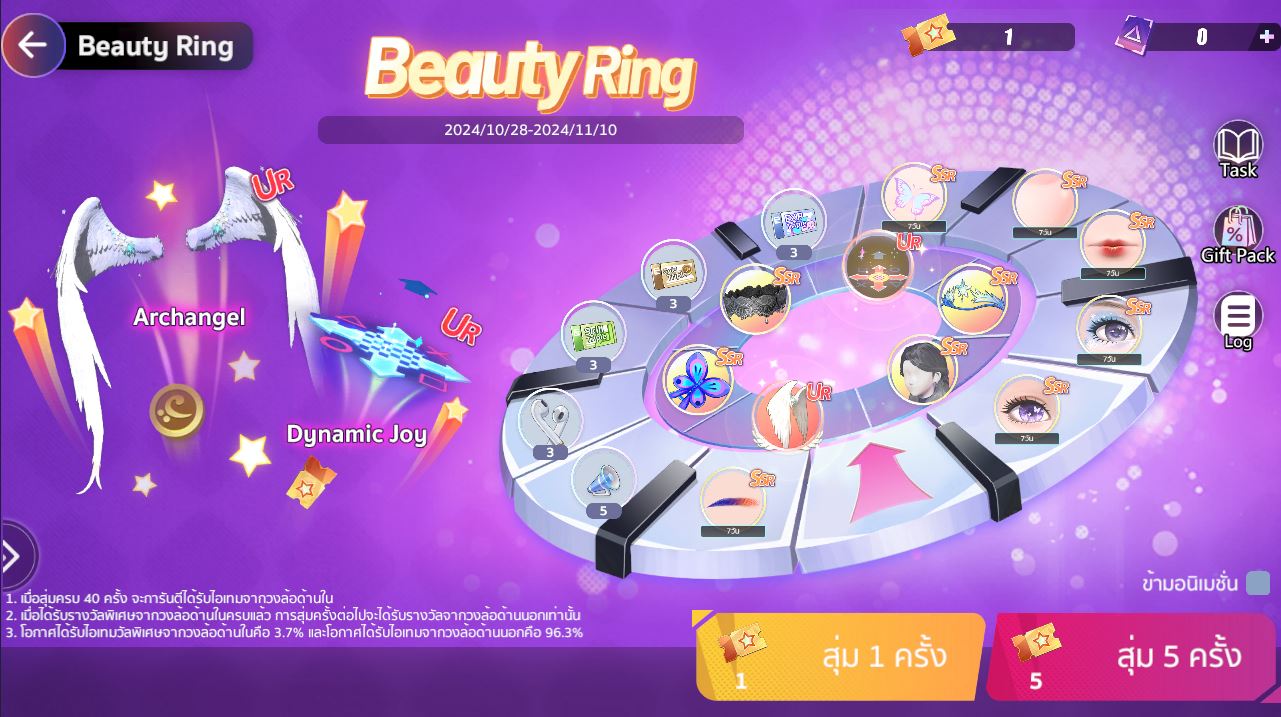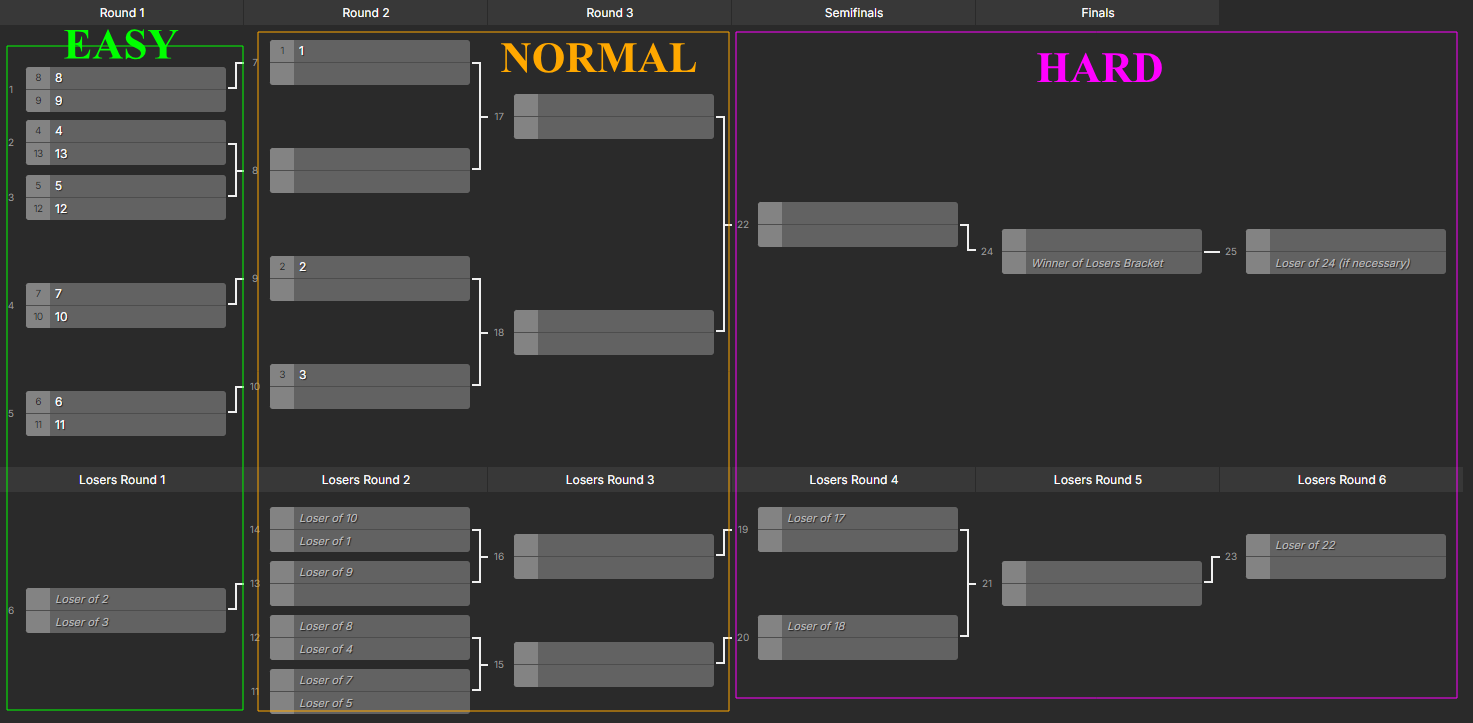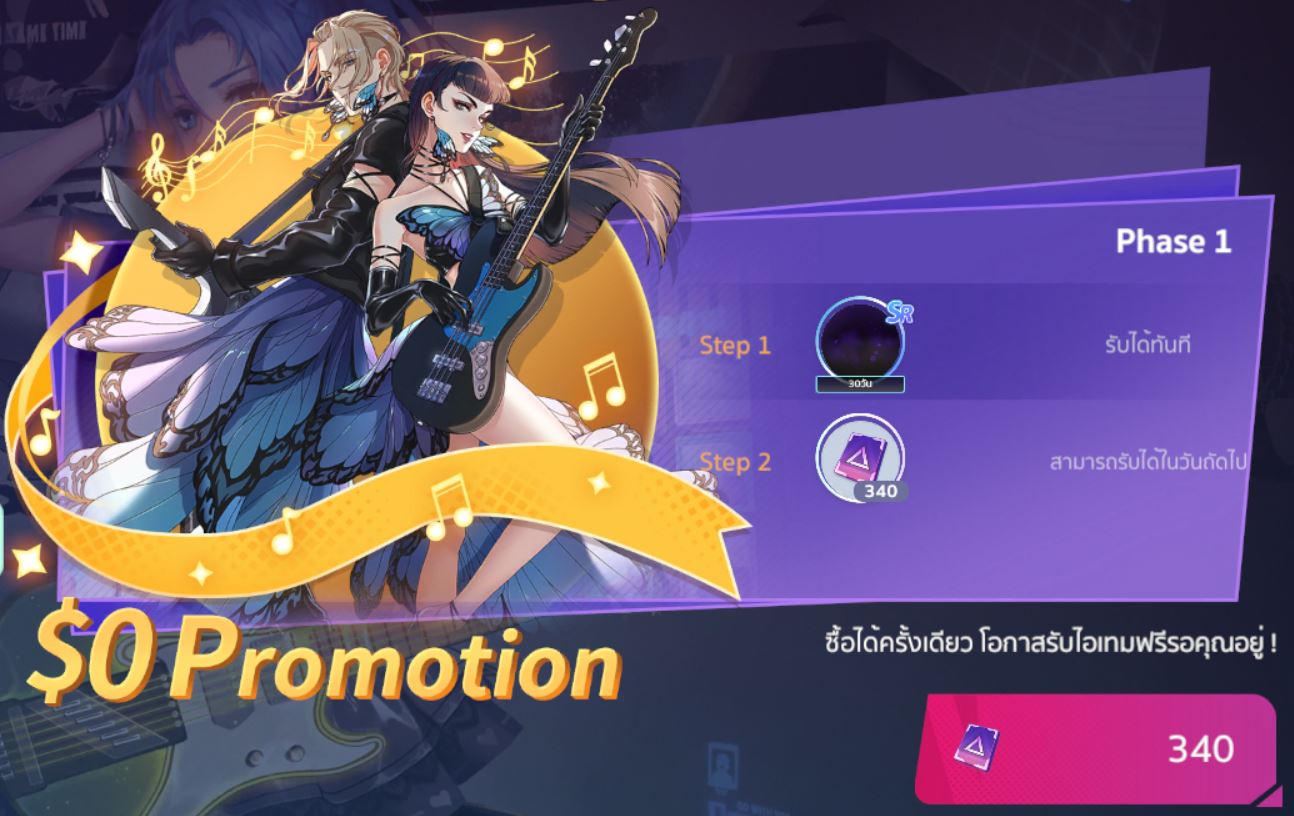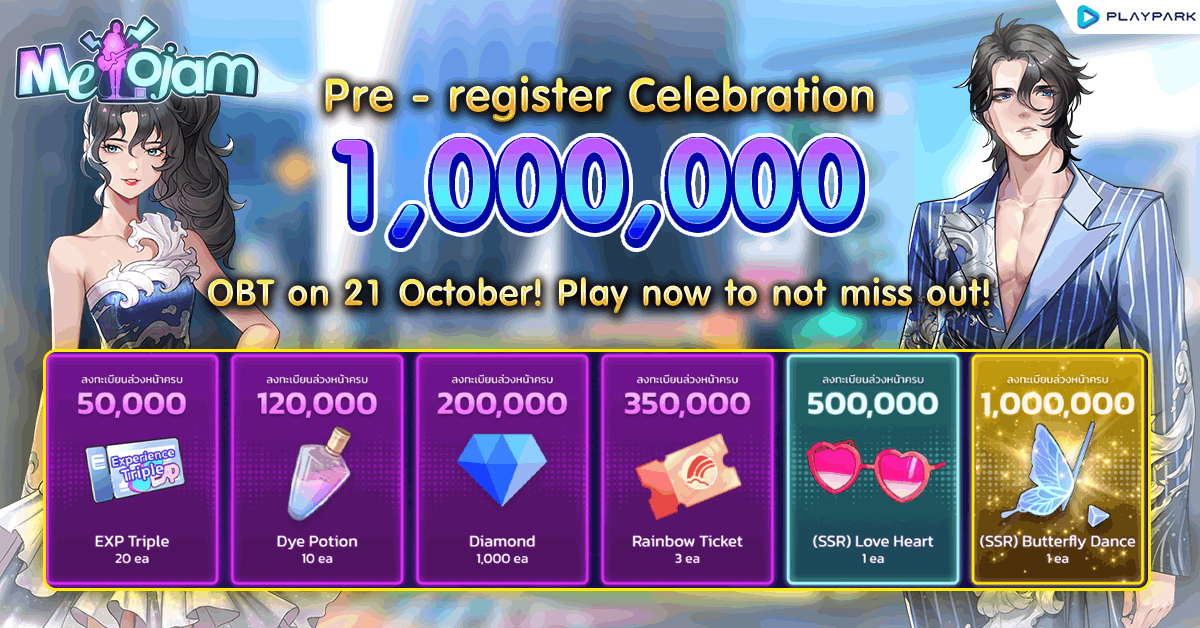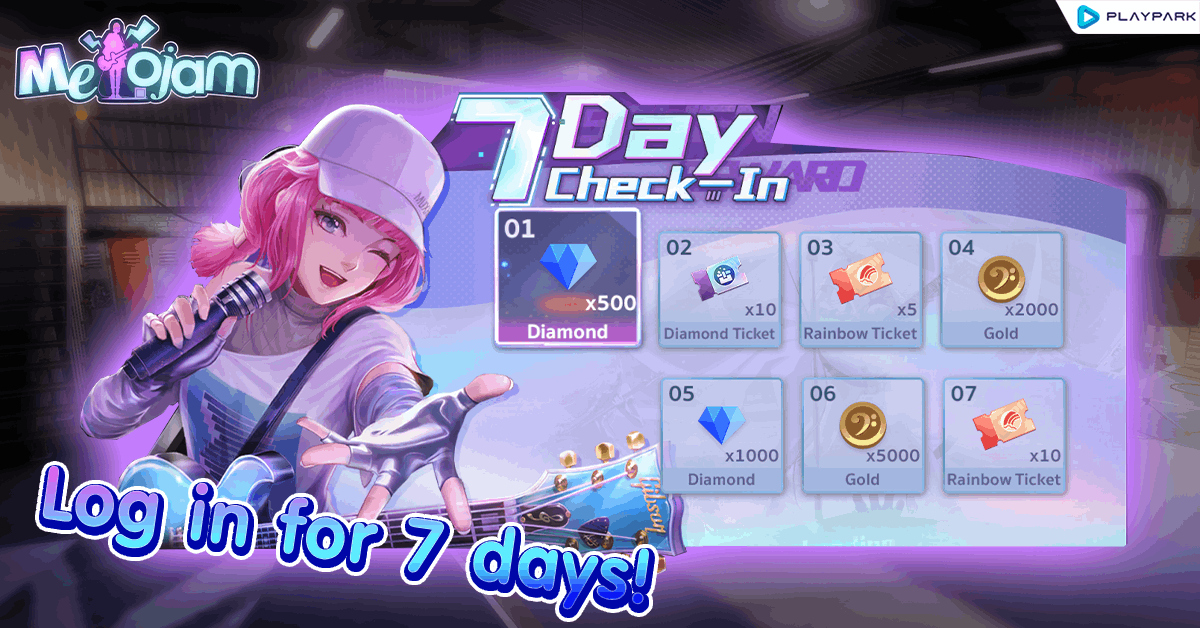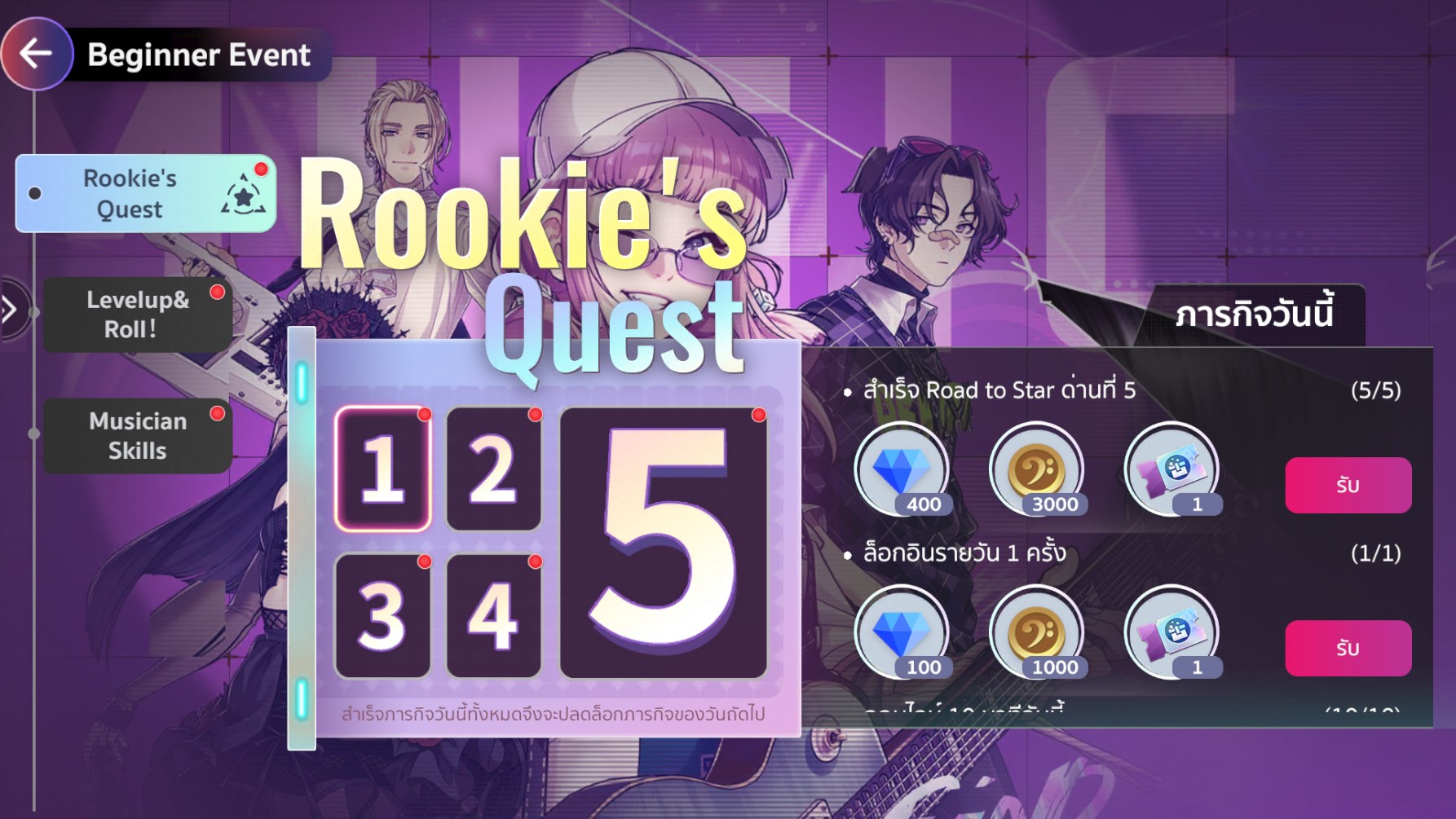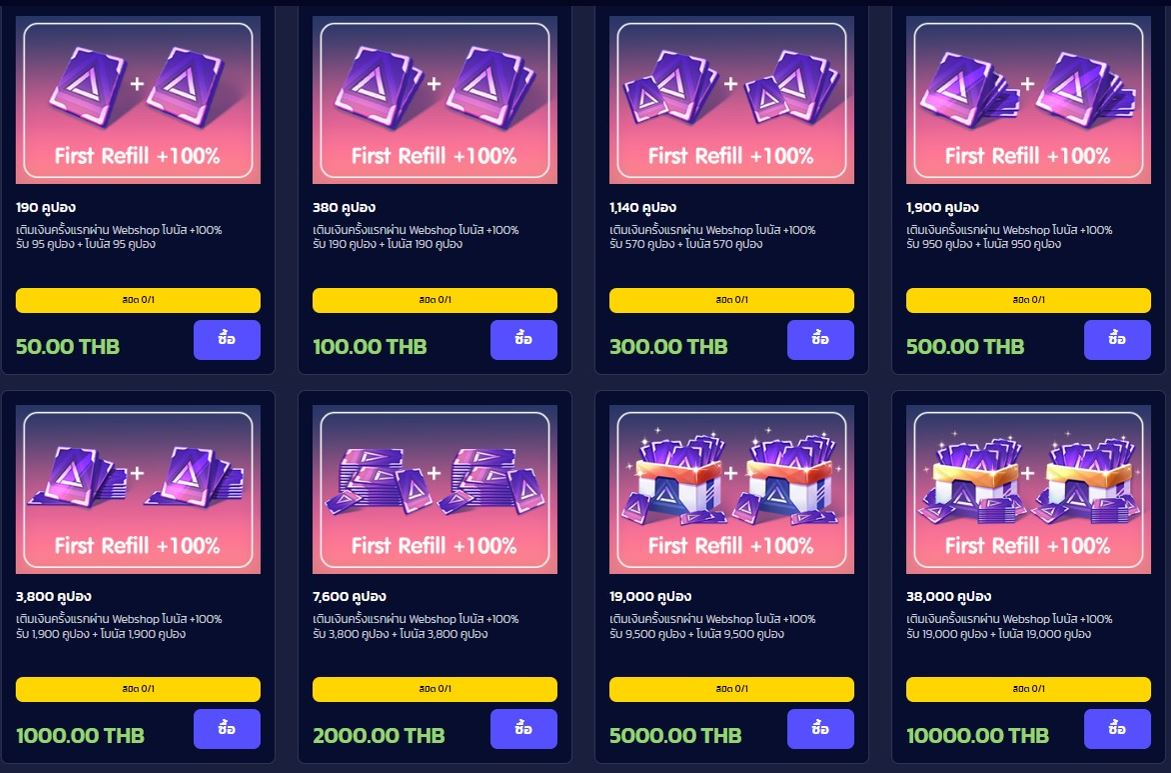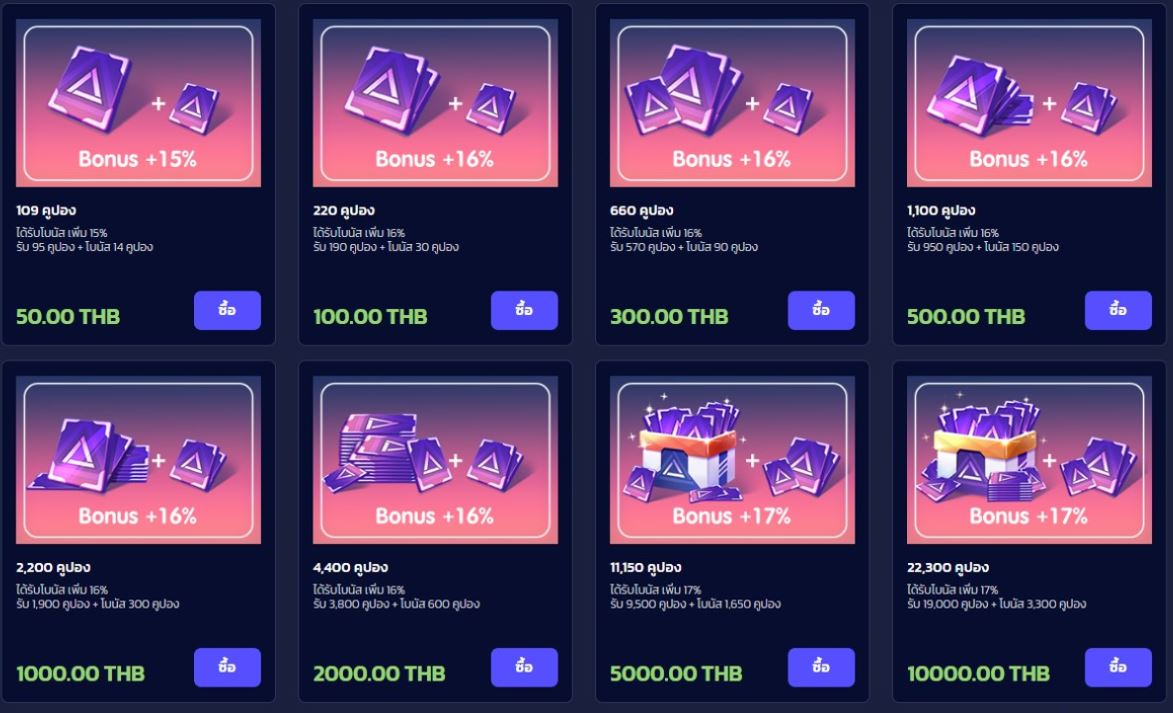4v4 Band
Hello, Jammers! Melody is excited to introduce a brand-new, more thrilling mode than ever before!
Get your band ready because we now have the exciting 4V4 Band Battle mode!
When you enter the Perform Center, you’ll find a new stage designed exclusively for the 4V4 Band Battle Mode!
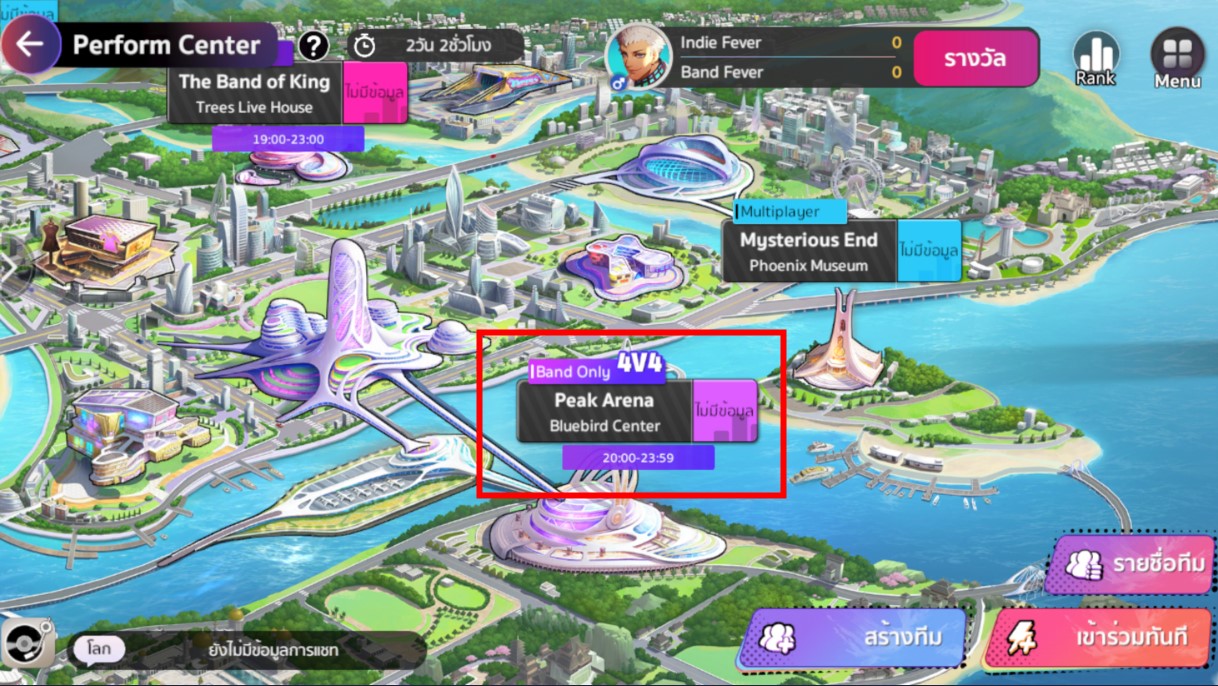
To join the game, you’ll need to create a team in the Band Team format in order to participate in the competition
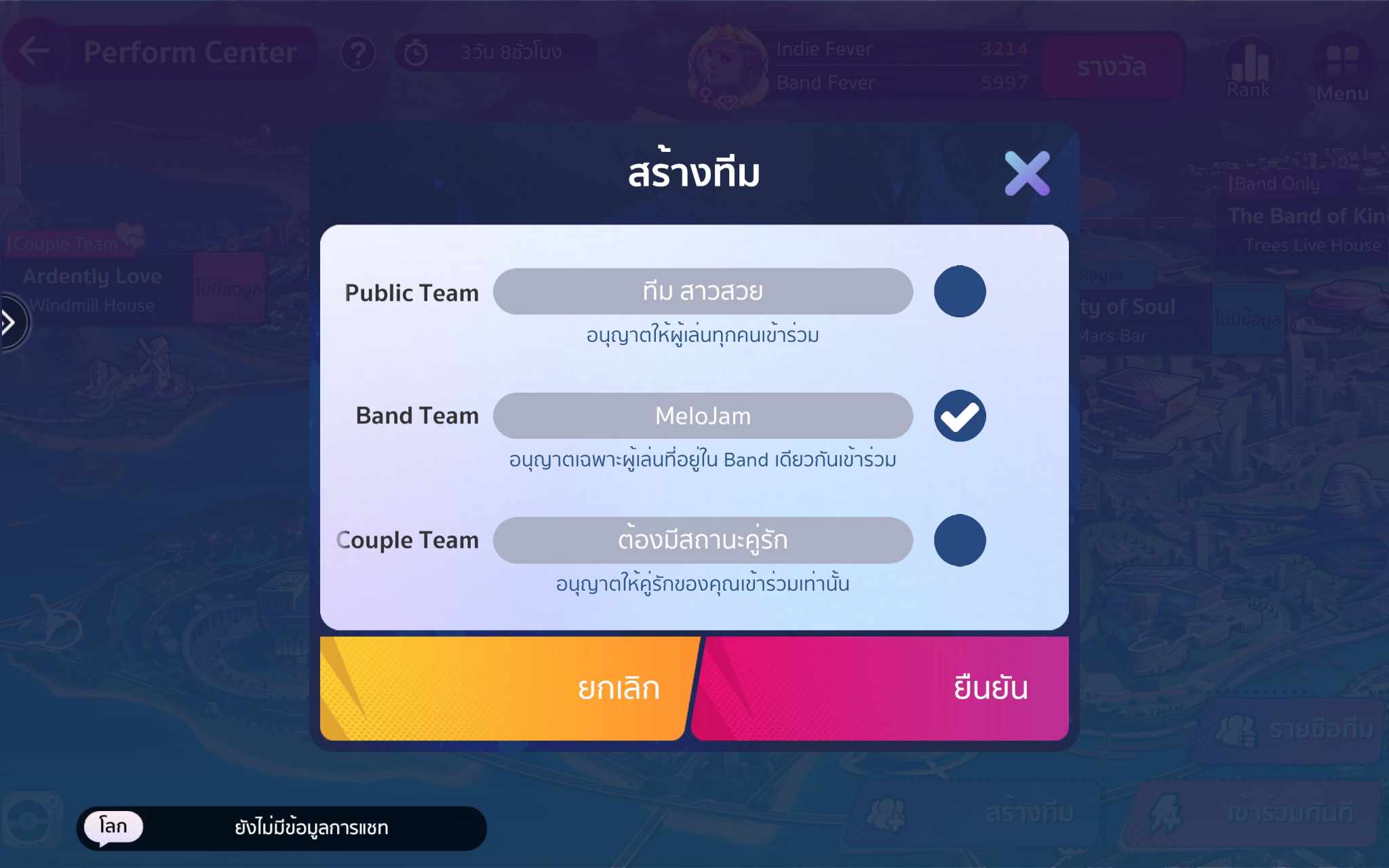
Once you enter, you will find the following menus:
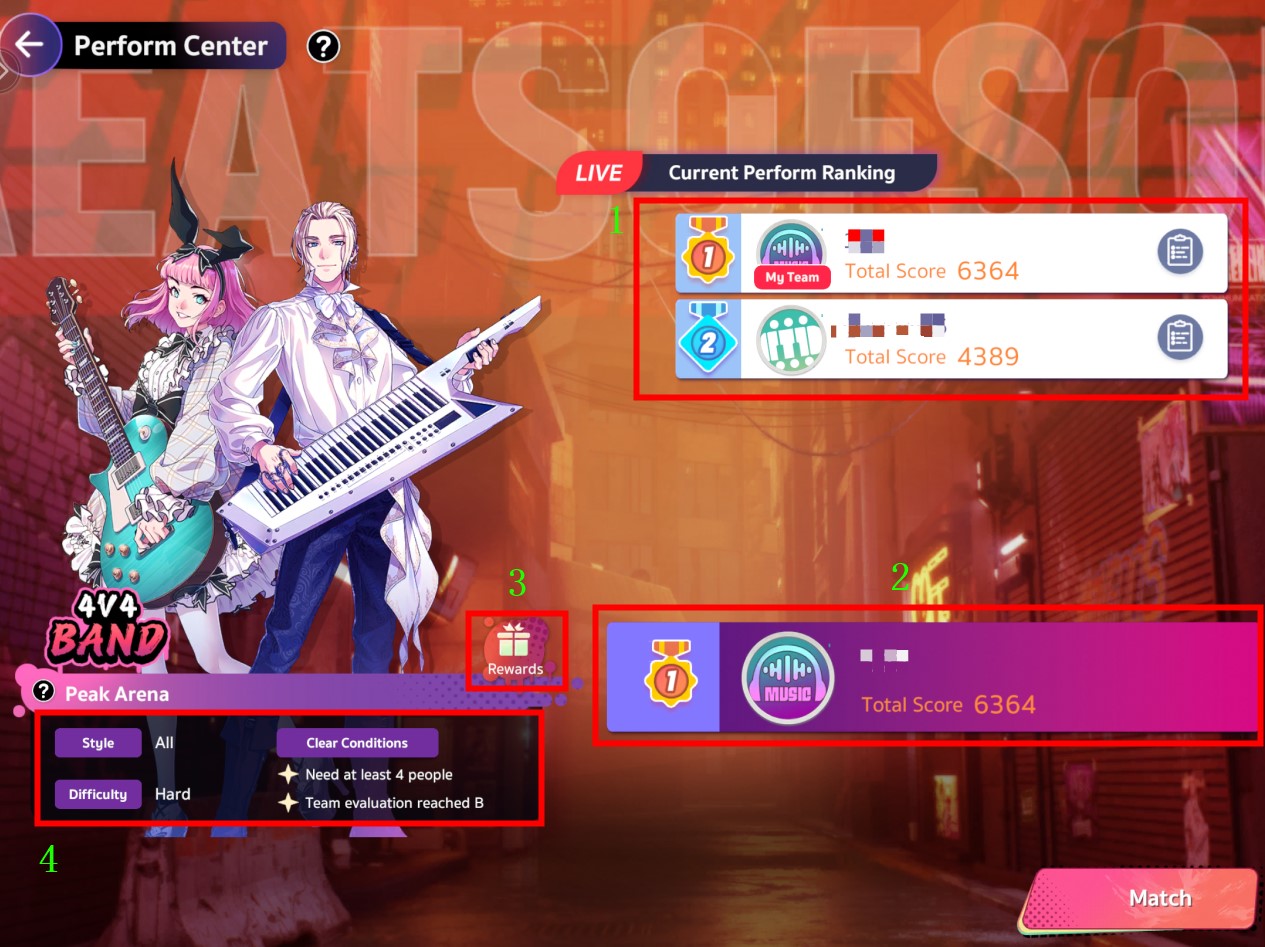
1. The rankings of each Band participating in the competition will be displayed here.
2. The ranking of your own Band.
3. Daily ranking rewards for the Bands that make it to the top. The rewards will be sent to the mailbox of the ranked character at 07:00 AM GMT+7 on the following day.
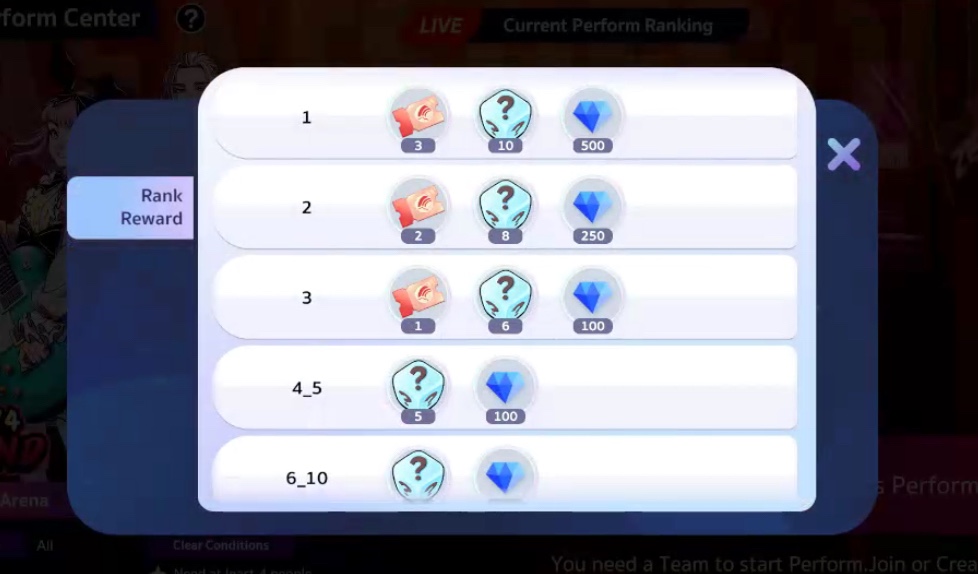
4. Stage information, music genre, difficulty level, and stage clear conditions.
Conditions for Participation:
1. Players must create a team in the Band Team format only.
2. When starting the game, the system will randomly match with other Bands (you cannot face the same Band).
3. Players must choose different types of instruments.
4. The competition will consist of 4-person teams only.
Notes:
– You can play the 4v4 stage from 8:00 PM to 11:59 PM GMT+7 on Fridays, Saturdays, and Sundays.
– Every time the event starts, the scores will be refreshed. Players can create a team to participate and earn points each day.
MeloJam Team